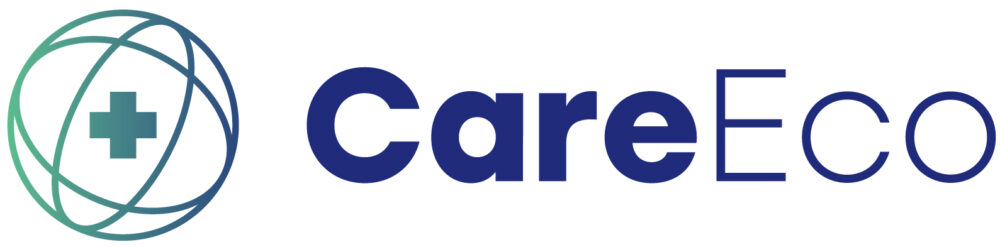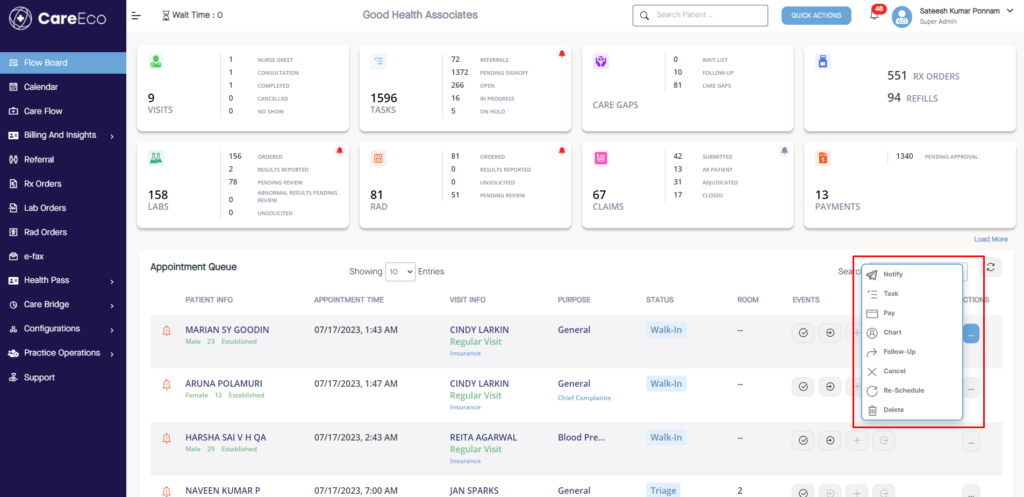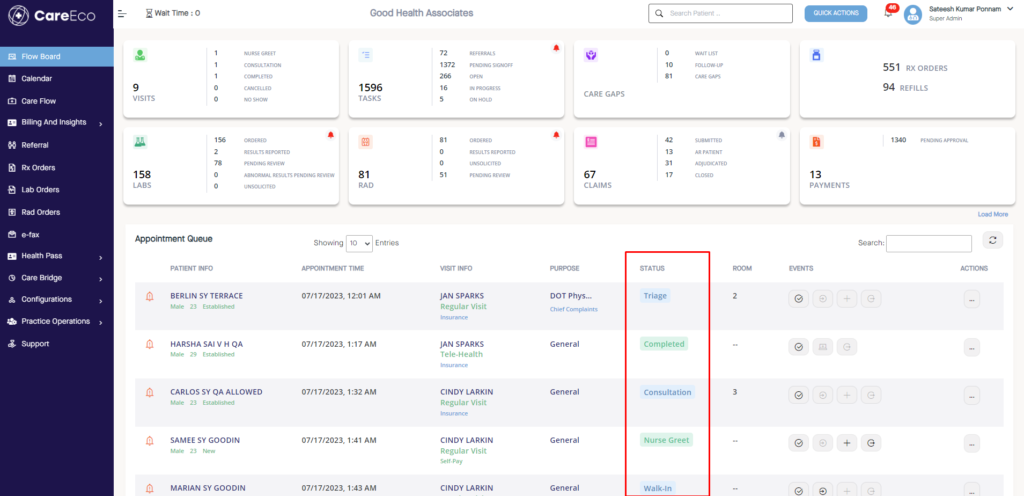Front office staff Utilizes the “Flow Board” as a central tool in Provider Connect, which provides a daily overview of all activities at the facility.
Users can access the Established Patient details using the Established Patient Search. The Search field allows Users to:
- Find a registered Patient by First name, Last name, or Phone number.
- Access the Patient’s Chart.
- Schedule a new Appointment.
- Send an SMS to a New/Est. Patient.
- Create a Task.
*The Quick Actions Button facilitates the following:
- New Patient Registration: Allows to register new Patients without scheduling appointments.
- Schedule Appointment: Allows to schedule appointments for Patients.
- Past & Future Appointments: Allows to view and verify Past and Future Appointments using filters.
- New Patient SMS: Allows to share a URL with the Patients via SMS.
Appointment Queue:
This displays the Facility Schedule for the current day with various actions available for each Appointment. The red Bell Icon indicates the Patients’:
- Eligibility Errors
- Pending Payments
- Invalid phone number Editable Fields:
- Patient Info -(Name ,Age Gender & Patient Type)
- Appointment Time – Appointment Date & Time (Can reschedule on the current day to a different time.)
- Visit Info– Service Provider & Visit Type (Insurance &Self-Pay details will be auto-populated based on the selection.)
- Purpose – Purpose of Visit (Chief Complaints will be auto-populated under the purpose.)
Events
- Eligibility – Enables to verify the eligibility details of the Patient’s insurance
- Check-In – When a Patient is readily available for their slot, Users can mark this status
- Exam Room– The exam room is allocated for consultation. There is an intermediate status called “Triage” that Users can mark if required.
- Check–Out– Once the treatment and payment are completed, they can hit checkout.
*Appointment-level Actions
- Pay– Allows to collect the payments for current and past appointments.
- Follow-Up – Allows scheduling a follow-up appointment.
- Re-Schedule– Enables appointment rescheduling for a different date/time on the current day or a future time.
- Cancel– Cancels an appointment.
- Delete– Deletes an appointment from the queue without notifying the Patient.
- Chart-Defaults the User to the Patient chart.
- Notify – Allows the User to send communication to the Patient.
- Tasks – Allows the User to Assign/Respond to various tasks.
Appointment status definitions are as follows:
- Check-In / Walk-In: When the Patient is present at the practice.
- Nurse Greet: When the Patient is ready for the Triage room.
- Triage: When the patient is ready for the Exam room.
- Consultation: When the Patient is ready for the Provider. Doctor Consultation: When the Patient is ready for the Provider in case of Tele Health Consultation.
- Completed: When payment is done and Checkout is over, for a Patient.
- Canceled: When the Appointment is canceled/deleted.